JiShop/bada has a tab-based interface. The interface consists of the following screens
The Kanji Search tab is used for searching in the kanji database.
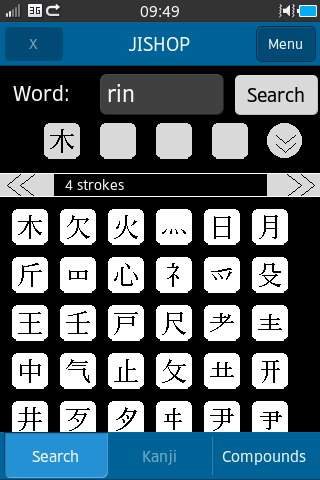
The search parameters are specified in the top part of the window:
- In the Word box, you can provide the reading (onyomi or kunyomi) of the kanji you're looking for, either in rōmaji or in kana. If you know the Japanese spelling of the word, you can provide it there as-is.
- The four cells in the second row contain the selected radicals.
- The Search button runs the search by the specified parameters (reading, radicals, etc.).
The lower part of the main window is occupied by the radical table. The table is divided into pages. A page contains all radicals with the same stroke count. You can scroll between pages by means of the arrow buttons in the table header. The traditional panning gesture only performs vertical scrolling within a page.
Tapping on a radical in the table selects it and places it into a free radical selection cell; tapping an occupied cell clears it.
If you tap and hold a radical in the table, the table will collapse - all radicals will disappear, except for ones that are related to the one tapped. In JiShop/Windows you can get the same result by right-clicking a radical twice. The relation between radicals is defined loosely; two radicals are considered related if:
- They look alike
- One contains the other
- One historically evolved from the other
- One if an abbreviation of the other
- They often go together
To restore the full table, click the X button in the upper left corner.
JiShop also supports searching by word meaning (i. e. English translation). To use it, you have to tap the round double-arrow button:
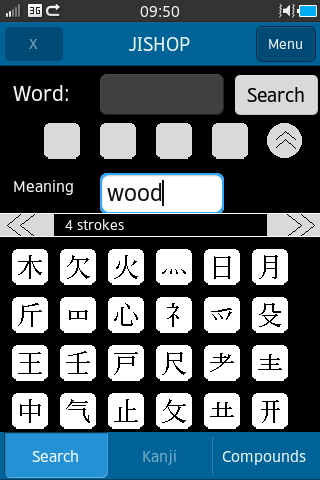
To change even more search parameters, tap the Menu button in the upper right corner, then "More parameters". These parameters are:
- Checking the "Deep decompose" box turns on searching by deep decomposition of kanji into radicals. It's useful when you're looking by primitive strokes. For example, if you're looking for the "dot" radical, you won't normally find the "dog" kanji. But with deep decomposition enabled, you will.
- Checking the "Nnonstandard" box makes JiShop consider non-standard decompositions of kanji into radicals. Some popular misconceptions and radical misidentifications are covered by this option.
- Checking the "Exact search" box makes the search only look for characters that consist precisely of the selected radicals. Without this check, radical search finds all kanji that contain the selected radicals and maybe other radicals as well.
- The "Stroke #" slider lets you limit your search to kanji with the specified number of strokes. It's handy if you're used to traditional Chinese character dictionaries.
When you click "Search", JiShop first goes through its kanji list. The matching kanji are displayed on the Results tab. If not a single kanji was found, and either meaning or reading was specified, the app searches the compound words dictionary for the same reading/meaning, and displays the results on the Compounds tab.
The reading can be specified either in rōmaji, or in hiragana, or in katakana. You can specify long vowels either with a colon, or as "ou/uu".
You can also provide the Japanese word directly in the "Word" box.
The Results tab contains the list of the found kanji and the dictionary entry for one of those.
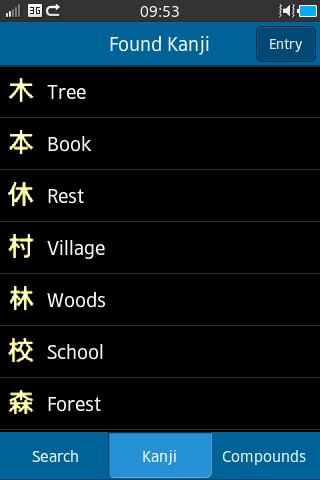
You can select a kanji in the list by tapping on its line. If only one kanji is found, there's no list. The name of the kanji in the list is its most basic meaning; it does not necessarily cover the full range of possible translations. To see all possible translations, navigate to the dictionary entry of the kanji.
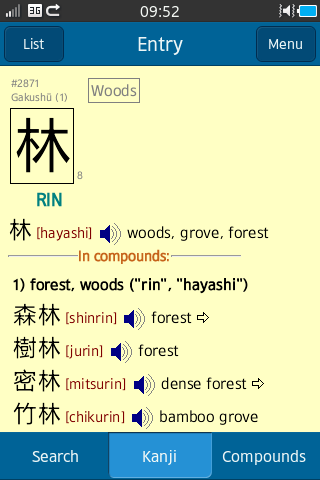
The layout of the dictionary entry is identical to that of the JiShop/Windows; you can find its description here. All kanji in the entry are hyperlinks - if you tap a kanji with your finger, the kanji's own dictionary entry will be displayed. Clicking the large kanji image will activate the Compounds tab and place the kanji into a search cell.
To navigate from the kanji entry back to the list, tap the "Menu" button, then "Back".
The Compounds tab is used for searching in the compound words dictionary.
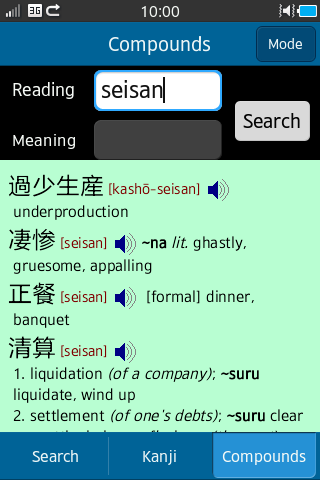
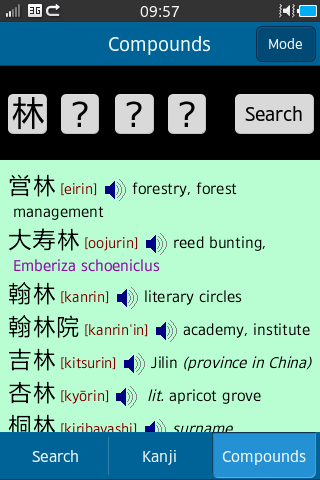
Two modes of search are supported: search by reading/meaning and search by kanji. You can switch between modes by tapping the "Mode" button in the upper right corner.
You can specify the reading in rōmaji, hiragana, or katakana, just like on the main tab.
In the search by kanji mode, you can select up to four kanji to search for.
A free kanji cell can have one of the two values - "?" or "-". You can cycle between those by tapping on the cell. The question mark means that on this position, any character would fit. The dash means that this position must be blank in the compound word. In other words, if you search for AB--, the system will find all words with precisely two characters - A and B (in this order), maybe with some hiragana in the middle. If you search for AB??, then the words of 3 or more kanji will be found as well, as long as the first kanji are AB. The "-" sign is taken into account both in position-aware and in position-independent search mode.
The Search button starts the search. The words, once found, are displayed below. The output format is identical to that of JiShop/Windows. All kanji in the compound words are hyperlinks - you can bring up the kanji's dictionary entry by clicking on it.